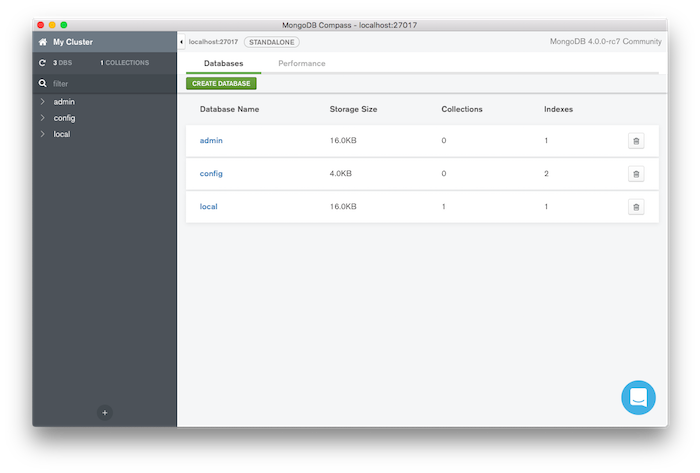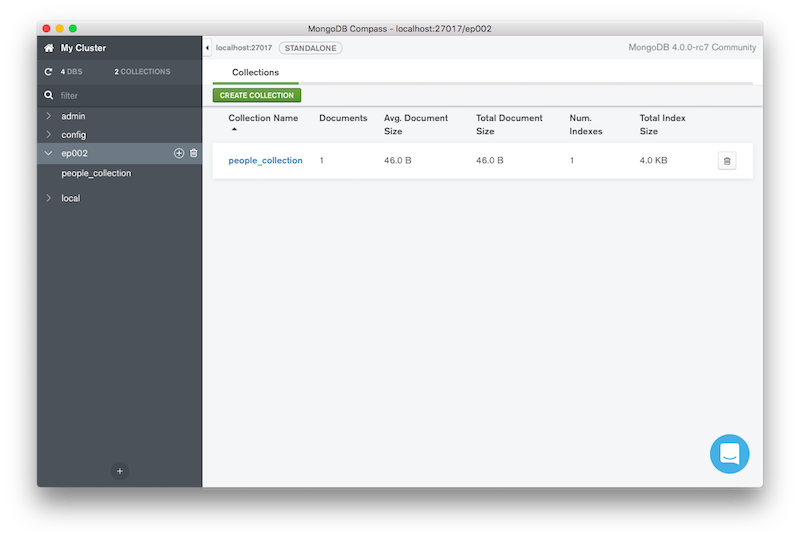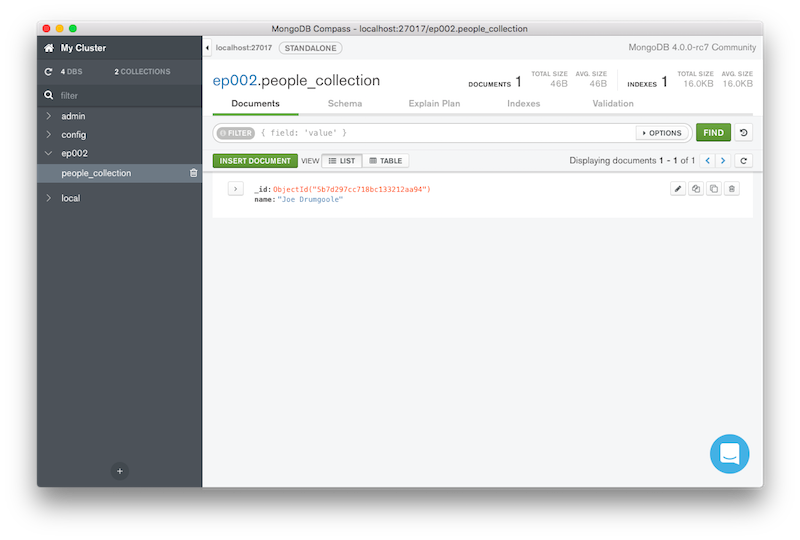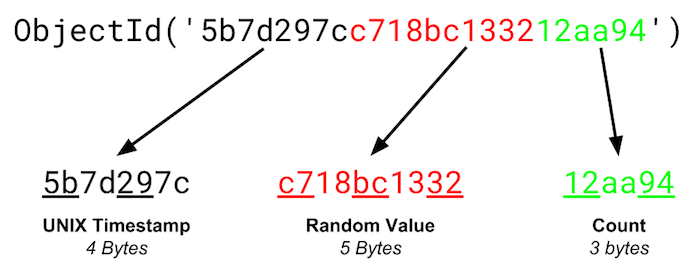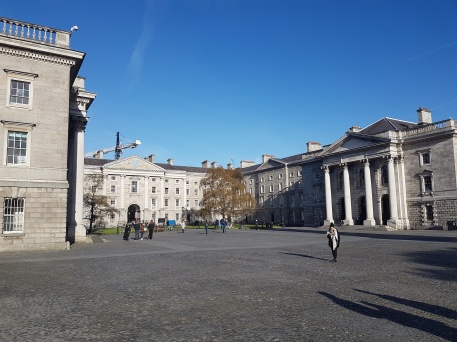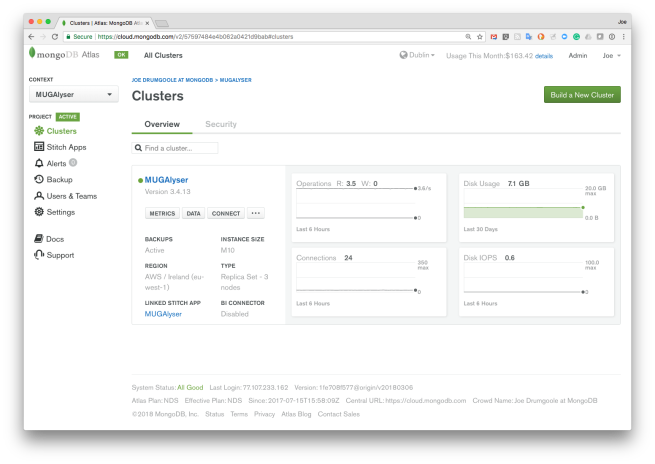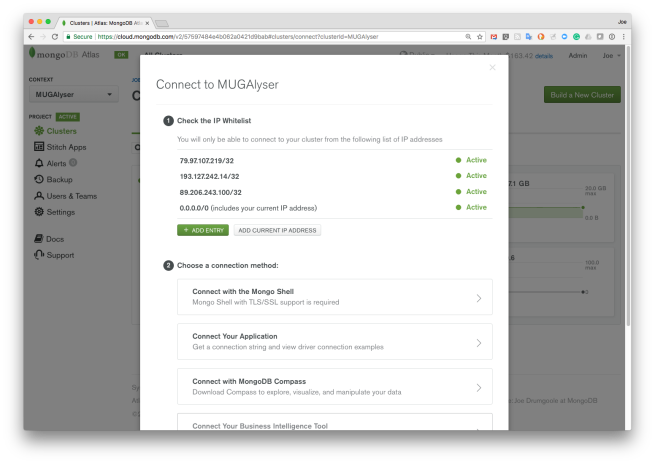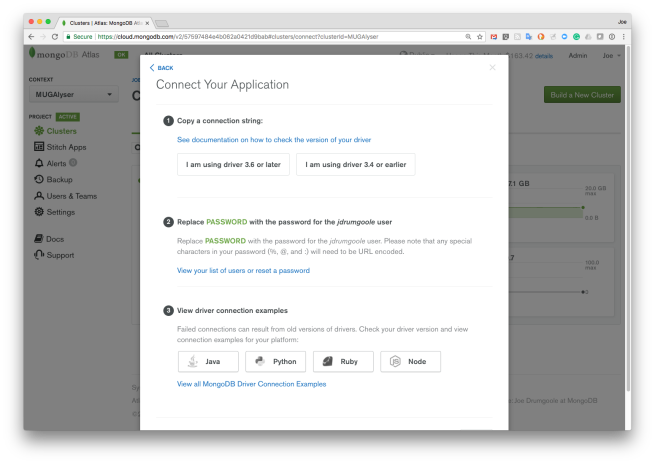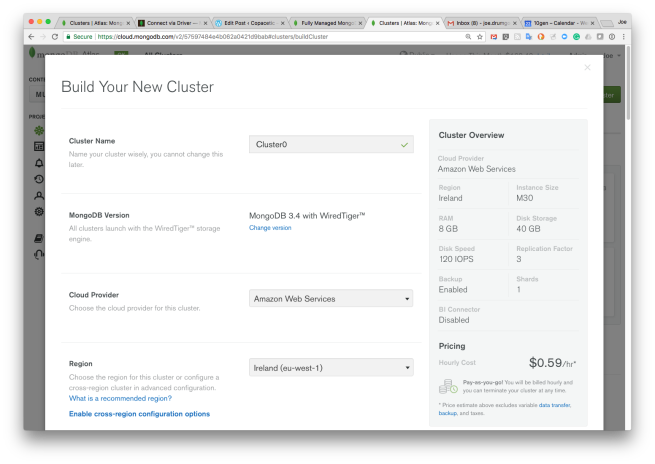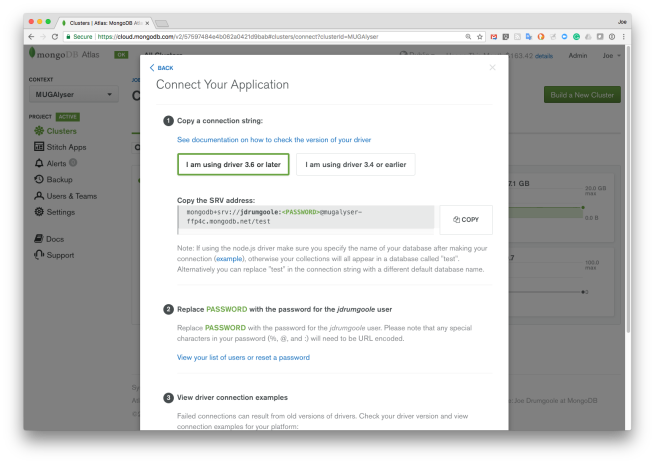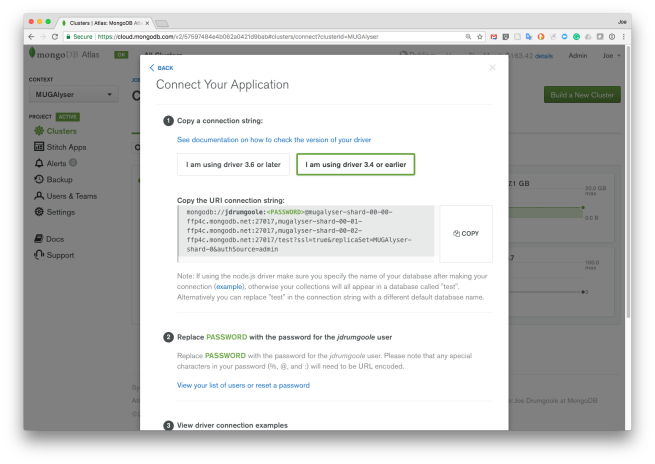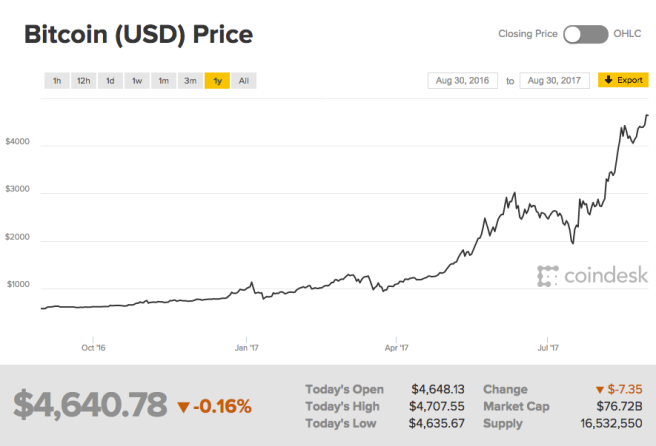Previously we covered:
* Episode 1: Setting Up Your MongoDB Environment
* Episode 2: CRUD – Create
In this episode (episode 3) we are are going to cover the Read part of CRUD. MongoDB provides a query interface through the find function.We are going to demonstrate Read by doing find queries on a collection
hosted in MongoDB Atlas. The MongoDB
connection string is:
mongodb+srv://demo:demo@demodata-rgl39.mongodb.net/test?retryWrites=true
This is a cluster running a database called demo with a single collection called zipcodes. Every ZIP code in the US is in this database. To connect to this cluster we are going to use the Python shell.
$ cd ep003
$ pipenv shell
Launching subshell in virtual environment…
JD10Gen:ep003 jdrumgoole$ . /Users/jdrumgoole/.local/share/virtualenvs/ep003-blzuFbED/bin/activate
(ep003-blzuFbED) JD10Gen:ep003 jdrumgoole$ python
Python 3.6.5 (v3.6.5:f59c0932b4, Mar 28 2018, 03:03:55)
[GCC 4.2.1 (Apple Inc. build 5666) (dot 3)] on darwin
Type "help", "copyright", "credits" or "license" for more information.
>>>
>>> from pymongo import MongoClient
>>> client = MongoClient(host="mongodb+srv://demo:demo@demodata-rgl39.mongodb.net/test?retryWrites=true")
>>> db = client["demo"]
>>> zipcodes=db["zipcodes"]
>>> zipcodes.find_one()
{'_id': '01069', 'city': 'PALMER', 'loc': [-72.328785, 42.176233], 'pop': 9778, 'state': 'MA'}
>>>
The find_one query will get the first record in the collection. You can see
the structure of the fields in the returned document. The _id is the ZIP code.
The city is the city name. The loc is the GPS coordinates of each ZIP code. The pop is the population size and the state is the two letter state code.
We are connecting with the default user demo with the password demo. This
user only has read-only access to this database and collection.
So what if we want to select all the ZIP codes for a particular city?
Querying in MongoDB consists of constructing a partial JSON document that matches the fields you want to select on. So to get all the ZIP codes in the city of PALMER we use the following query
>>> zipcodes.find({'city': 'PALMER'})
>>>
Note we are using find() rather than find_one() as we want to return
all the matching documents. In this case find() will return a
cursor.
To print the cursor contents just keep calling .next() on the cursor
as follows:
>>> cursor=zipcodes.find({'city': 'PALMER'})
>>> cursor.next()
{'_id': '01069', 'city': 'PALMER', 'loc': [-72.328785, 42.176233], 'pop': 9778, 'state': 'MA'}
>>> cursor.next()
{'_id': '37365', 'city': 'PALMER', 'loc': [-85.564272, 35.374062], 'pop': 1685, 'state': 'TN'}
>>> cursor.next()
{'_id': '50571', 'city': 'PALMER', 'loc': [-94.543155, 42.641871], 'pop': 1119, 'state': 'IA'}
>>> cursor.next()
{'_id': '66962', 'city': 'PALMER', 'loc': [-97.112214, 39.619165], 'pop': 276, 'state': 'KS'}
>>> cursor.next()
{'_id': '68864', 'city': 'PALMER', 'loc': [-98.241146, 41.178757], 'pop': 1142, 'state': 'NE'}
>>> cursor.next()
{'_id': '75152', 'city': 'PALMER', 'loc': [-96.679429, 32.438714], 'pop': 2605, 'state': 'TX'}
>>> cursor.next()
Traceback (most recent call last):
File "", line 1, in
File "/Users/jdrumgoole/.local/share/virtualenvs/ep003-blzuFbED/lib/python3.6/site-packages/pymongo/cursor.py", line 1197, in next
raise StopIteration
StopIteration
As you can see cursors follow the Python iterator protocol and will raise a StopIteration exception when the cursor is exhausted.
However, calling .next() continously is a bit of a drag. Instead you can
import the pymongo_shell package and call the print_cursor() function. It will print out twenty records at a time.
>>> from pymongo_shell import print_cursor
>>> print_cursor(zipcodes.find({'city': 'PALMER'}))
{'_id': '01069', 'city': 'PALMER', 'loc': [-72.328785, 42.176233], 'pop': 9778, 'state': 'MA'}
{'_id': '37365', 'city': 'PALMER', 'loc': [-85.564272, 35.374062], 'pop': 1685, 'state': 'TN'}
{'_id': '50571', 'city': 'PALMER', 'loc': [-94.543155, 42.641871], 'pop': 1119, 'state': 'IA'}
{'_id': '66962', 'city': 'PALMER', 'loc': [-97.112214, 39.619165], 'pop': 276, 'state': 'KS'}
{'_id': '68864', 'city': 'PALMER', 'loc': [-98.241146, 41.178757], 'pop': 1142, 'state': 'NE'}
{'_id': '75152', 'city': 'PALMER', 'loc': [-96.679429, 32.438714], 'pop': 2605, 'state': 'TX'}
>>>
If we don’t need all the fields in the doc we can use
projection to remove some fields. This is a second doc argument to the find() function. This doc can specify the fields to return explicitly.
>>> print_cursor(zipcodes.find({'city': 'PALMER'}, {'city':1,'pop':1}))
{'_id': '01069', 'city': 'PALMER', 'pop': 9778}
{'_id': '37365', 'city': 'PALMER', 'pop': 1685}
{'_id': '50571', 'city': 'PALMER', 'pop': 1119}
{'_id': '66962', 'city': 'PALMER', 'pop': 276}
{'_id': '68864', 'city': 'PALMER', 'pop': 1142}
{'_id': '75152', 'city': 'PALMER', 'pop': 2605}
To include multiple fields in a query just add them to query doc. Each field is
treated as a boolean and to select the documents that will be returned.
>>> print_cursor(zipcodes.find({'city': 'PALMER', 'state': 'MA'}, {'city':1,'pop':1}))
{'_id': '01069', 'city': 'PALMER', 'pop': 9778}
>>>
To pick documents with one field or the other we can use the $or operator.
>>> print_cursor(zipcodes.find({ '$or' : [ {'city': 'PALMER' }, {'state': 'MA'}]}))
{'_id': '01069', 'city': 'PALMER', 'loc': [-72.328785, 42.176233], 'pop': 9778, 'state': 'MA'}
{'_id': '01002', 'city': 'CUSHMAN', 'loc': [-72.51565, 42.377017], 'pop': 36963, 'state': 'MA'}
{'_id': '01012', 'city': 'CHESTERFIELD', 'loc': [-72.833309, 42.38167], 'pop': 177, 'state': 'MA'}
{'_id': '01073', 'city': 'SOUTHAMPTON', 'loc': [-72.719381, 42.224697], 'pop': 4478, 'state': 'MA'}
{'_id': '01096', 'city': 'WILLIAMSBURG', 'loc': [-72.777989, 42.408522], 'pop': 2295, 'state': 'MA'}
{'_id': '01262', 'city': 'STOCKBRIDGE', 'loc': [-73.322263, 42.30104], 'pop': 2200, 'state': 'MA'}
{'_id': '01240', 'city': 'LENOX', 'loc': [-73.271322, 42.364241], 'pop': 5001, 'state': 'MA'}
{'_id': '01370', 'city': 'SHELBURNE FALLS', 'loc': [-72.739059, 42.602203], 'pop': 4525, 'state': 'MA'}
{'_id': '01340', 'city': 'COLRAIN', 'loc': [-72.726508, 42.67905], 'pop': 2050, 'state': 'MA'}
{'_id': '01462', 'city': 'LUNENBURG', 'loc': [-71.726642, 42.58843], 'pop': 9117, 'state': 'MA'}
{'_id': '01473', 'city': 'WESTMINSTER', 'loc': [-71.909599, 42.548319], 'pop': 6191, 'state': 'MA'}
{'_id': '01510', 'city': 'CLINTON', 'loc': [-71.682847, 42.418147], 'pop': 13269, 'state': 'MA'}
{'_id': '01569', 'city': 'UXBRIDGE', 'loc': [-71.632869, 42.074426], 'pop': 10364, 'state': 'MA'}
{'_id': '01775', 'city': 'STOW', 'loc': [-71.515019, 42.430785], 'pop': 5328, 'state': 'MA'}
{'_id': '01835', 'city': 'BRADFORD', 'loc': [-71.08549, 42.758597], 'pop': 12078, 'state': 'MA'}
{'_id': '01845', 'city': 'NORTH ANDOVER', 'loc': [-71.109004, 42.682583], 'pop': 22792, 'state': 'MA'}
{'_id': '01851', 'city': 'LOWELL', 'loc': [-71.332882, 42.631548], 'pop': 28154, 'state': 'MA'}
{'_id': '01867', 'city': 'READING', 'loc': [-71.109021, 42.527986], 'pop': 22539, 'state': 'MA'}
{'_id': '01906', 'city': 'SAUGUS', 'loc': [-71.011093, 42.463344], 'pop': 25487, 'state': 'MA'}
{'_id': '01929', 'city': 'ESSEX', 'loc': [-70.782794, 42.628629], 'pop': 3260, 'state': 'MA'}
Hit Return to continue
We can do range selections by using the $lt and $gtoperators.
>>> print_cursor(zipcodes.find({'pop' : { '$lt':8, '$gt':5}}))
{'_id': '05901', 'city': 'AVERILL', 'loc': [-71.700268, 44.992304], 'pop': 7, 'state': 'VT'}
{'_id': '12874', 'city': 'SILVER BAY', 'loc': [-73.507062, 43.697804], 'pop': 7, 'state': 'NY'}
{'_id': '32830', 'city': 'LAKE BUENA VISTA', 'loc': [-81.519034, 28.369378], 'pop': 6, 'state': 'FL'}
{'_id': '59058', 'city': 'MOSBY', 'loc': [-107.789149, 46.900453], 'pop': 7, 'state': 'MT'}
{'_id': '59242', 'city': 'HOMESTEAD', 'loc': [-104.591805, 48.429616], 'pop': 7, 'state': 'MT'}
{'_id': '71630', 'city': 'ARKANSAS CITY', 'loc': [-91.232529, 33.614328], 'pop': 7, 'state': 'AR'}
{'_id': '82224', 'city': 'LOST SPRINGS', 'loc': [-104.920901, 42.729835], 'pop': 6, 'state': 'WY'}
{'_id': '88412', 'city': 'BUEYEROS', 'loc': [-103.666894, 36.013541], 'pop': 7, 'state': 'NM'}
{'_id': '95552', 'city': 'MAD RIVER', 'loc': [-123.413994, 40.352352], 'pop': 6, 'state': 'CA'}
{'_id': '99653', 'city': 'PORT ALSWORTH', 'loc': [-154.433803, 60.636416], 'pop': 7, 'state': 'AK'}
>>>
Again sets of $lt and $gt are combined as a boolean and. if you need different logic you can use the boolean operators.
Conclusion
Today we have seen how to query documents using a query template, how to reduce the output using projections and how to create more complex queries using boolean and $lt and $gt operators.
Next time we will talk about the Update portion of CRUD.
MongoDB has a very rich and full featured query language including support
for querying using full-text, geo-spatial coordinates and nested queries.
Give the query language a spin with the Python shell using the tools we
outlined above. The complete zip codes data set is publicly available for read
queries at the MongoDB URI:
mongodb+srv://demo:demo@demodata-rgl39.mongodb.net/test?retryWrites=true”
Try MongoDB Atlas via the free-tier
today. A free MongoDB cluster for your own personal use forever!